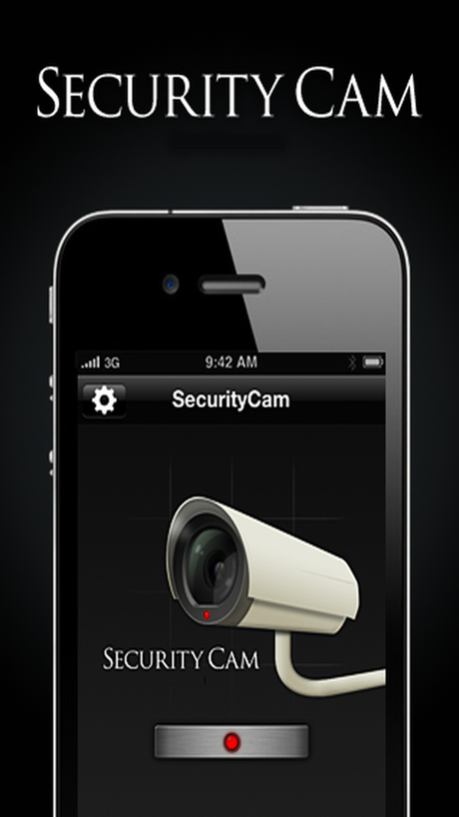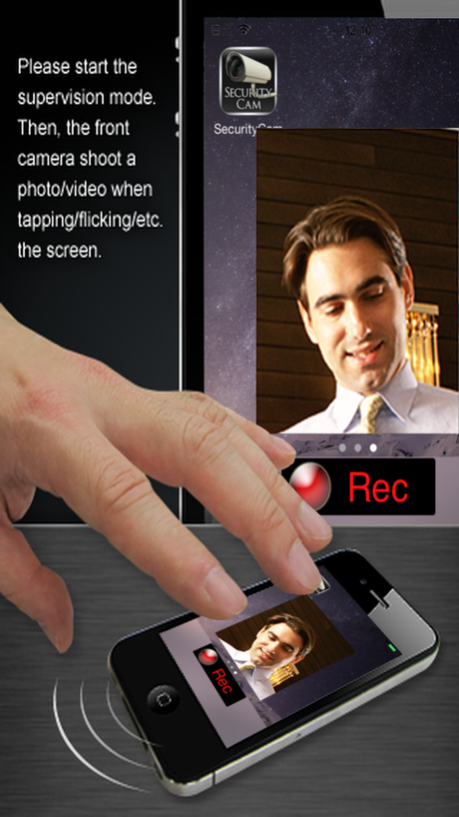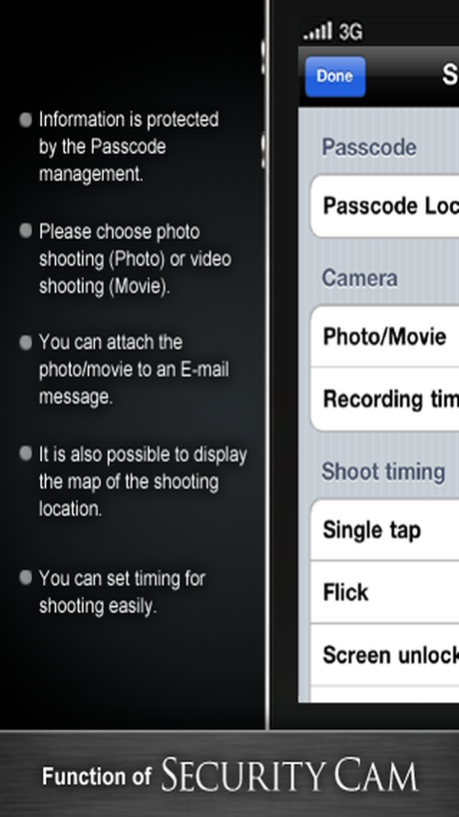SecurityCam for iPhone 1.131
Paid Version
Publisher Description
[New Version1.13] Add the feature to save a capture image when the home button is pressed during monitoring.
[ New Version1.11 ] Fixed issue in the iOS7 or earlier iOS version.
[ New Version1.10 ] Fixed issues in the latest iOS version (iOS9)
[ New Version1.01 ] "EVERNOTE" can be selected the preservation of the photo/movie.
Set up your friends or family!
Only you have to do is to let your friend use your iPhone that has been set to the supervision mode.
When your friend unlock your iPhone, it shoots a photo or movie.
Let's find out what amazed faces are captured.
Activate the supervision mode before you leave your iPhone on the table.
You may want to give a little punishment if someone fiddles with your iPhone.
You can set it to display a message or a countdown timer before shooting.
It's up to you whether you shoot right away or give the person a kind notice (or a harsh warning).
Any images to be used as backgrounds during the supervision mode can be selected from your Camera Roll album.
You can use the Home screen shot or your favorite photo.
You can register more than one images and switch them according to your purpose.
Before activating the supervision mode, please make various settings such as the shoot timing.
[ Setting items ]
- Passcode
You can set a 4 digit passcode to gain access to photos/movies saved in the application
- Camera (Shooting mode)
Photo/Movie (Recording time: 1 to 5 seconds)
- Shoot timing (Timing for shooting)
Single tap/Flick/When unlocking the iPhone/When a valid or invalid passcode is entered
* "IPhone Unlock" When turned on, then shoot you double-click the Home button while starting the task bar.
- Shooting message (Message to be displayed before shooting)
No message/Countdown/Customized text message
(Number of seconds to display the countdown/text message: 1 to 5)
- Save photo (Where to save the photo/movie)
In the application/In the iPhone Camera Roll album/EVERNOTE
* It is possible to upload as a still the photo when the movie is uploaded to "EVERNOTE" and to select it.
- Sounds (Notification by vibration)
You can operate the warning sound and the vibration function while taking a picture.
* This setting is not available for iPod touch as it has no vibration function.
* Precautions to use the application: Users are requested to comply with the laws and public regulations of the country or region where this application is used. We assume no responsibility whatsoever for troubles and lawsuits resulting from the use of this application.
* Should you have any inconvenience or questions, please contact us at the address below.
support@it-sol.jp
Mar 30, 2016
Version 1.131
This app has been updated by Apple to display the Apple Watch app icon.
Add the feature to save a capture image when the home button is pressed during monitoring.
Fixed Minor bugs.
About SecurityCam for iPhone
SecurityCam for iPhone is a paid app for iOS published in the Screen Capture list of apps, part of Graphic Apps.
The company that develops SecurityCam for iPhone is IT Solution CO.,Ltd.. The latest version released by its developer is 1.131.
To install SecurityCam for iPhone on your iOS device, just click the green Continue To App button above to start the installation process. The app is listed on our website since 2016-03-30 and was downloaded 3 times. We have already checked if the download link is safe, however for your own protection we recommend that you scan the downloaded app with your antivirus. Your antivirus may detect the SecurityCam for iPhone as malware if the download link is broken.
How to install SecurityCam for iPhone on your iOS device:
- Click on the Continue To App button on our website. This will redirect you to the App Store.
- Once the SecurityCam for iPhone is shown in the iTunes listing of your iOS device, you can start its download and installation. Tap on the GET button to the right of the app to start downloading it.
- If you are not logged-in the iOS appstore app, you'll be prompted for your your Apple ID and/or password.
- After SecurityCam for iPhone is downloaded, you'll see an INSTALL button to the right. Tap on it to start the actual installation of the iOS app.
- Once installation is finished you can tap on the OPEN button to start it. Its icon will also be added to your device home screen.